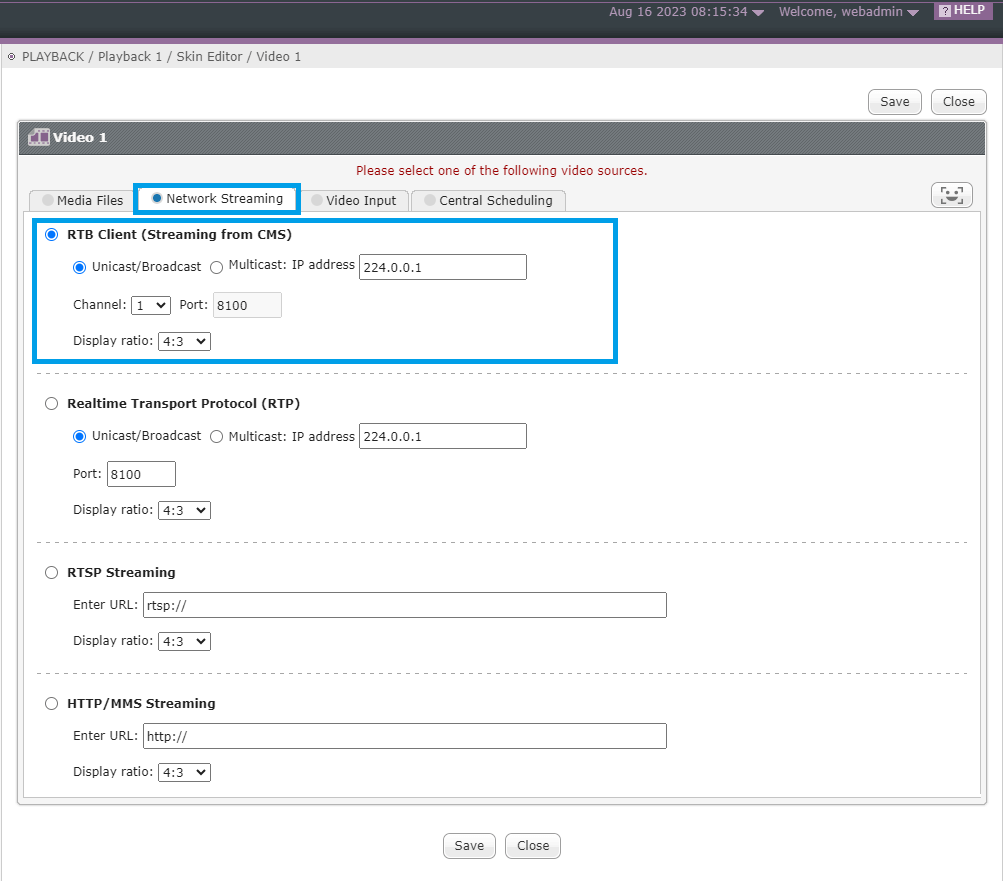Why CAYIN RTB?
RTB (Real-time Broadcasting), CAYIN’s MPEG-TS streamingchannel, is designatedto stream live video from a CAYIN CMS server to multiple SMP players. You can useLAN broadcasting, multi-casting, or unicasting to provide the most updated, multimedia entertainment for digital signage networks.
Before Getting Started
In order to transmit streaming video, CMS server needs to integrate a video capture card. Some CMS servers already have an internal capture card. For those don’t, you need to prepare a USB capture card.
- Internal capture card: applies to CMS-20
- USB capture card: applies toCMS-60, CMS-SE V10.5or above.The capture card needs to support the MJPG feature to be used together. Pay special attention when purchasing. If CMS-SE is installed in a VM environment, external capture cards are not supported.
NOTE :
The USB capture card doesn’t support HDCP decoding mechanism. Therefore, please add an HDCP decoding deviceif the HDMI signalhas HDCPprotection. Please contact CAYIN’s sales representatives for detailed information.
Install a USB capture card
Please follow the steps below to install a capture card if your CMS server doesn’t have a built-in one.
STEP 1 : Connect a USB capture card to a USB port on your CMS server.
STEP 2 : Connect the capture card to an HDMI port on another device, such as DVD player, as the video source.
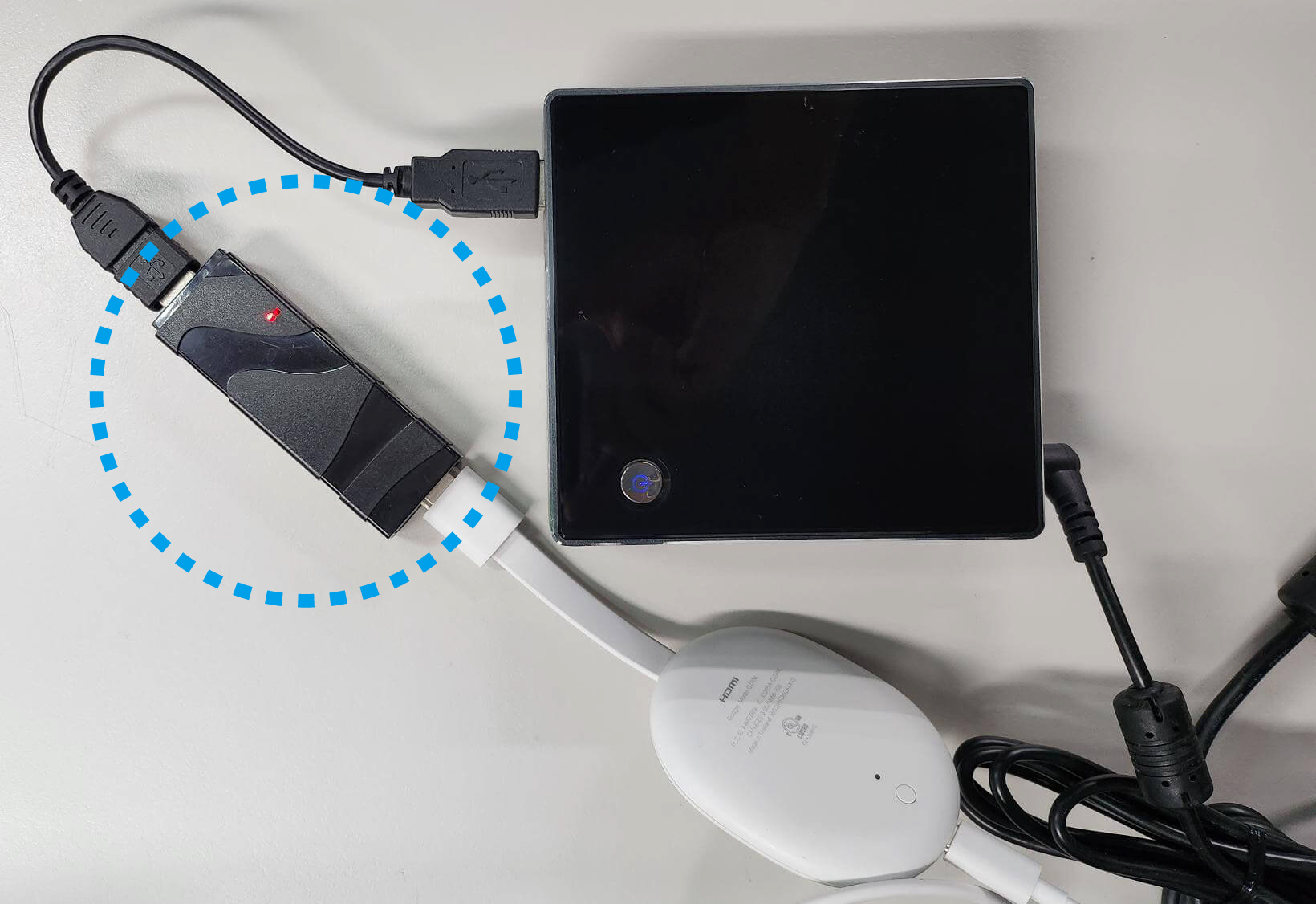
Configure CMS server settings
STEP 1 : Log in CMS’ management platform, Web Manager. Enter your username and password and select the language display for your user interface. Then, click Login.
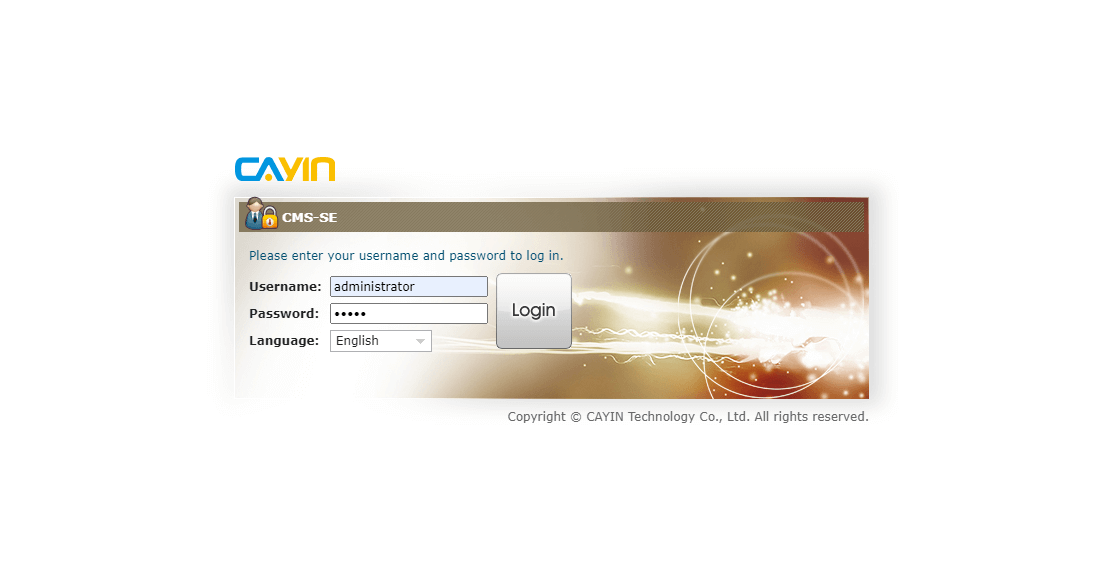
STEP 2 : After logging in Web Manager, select RTB on the main menu. Then, select a live signal input of the capture card. Login.
For CMS-60 & CMS-SE, you can only use one USB capture card, i.e.,Input 1, to stream live video.
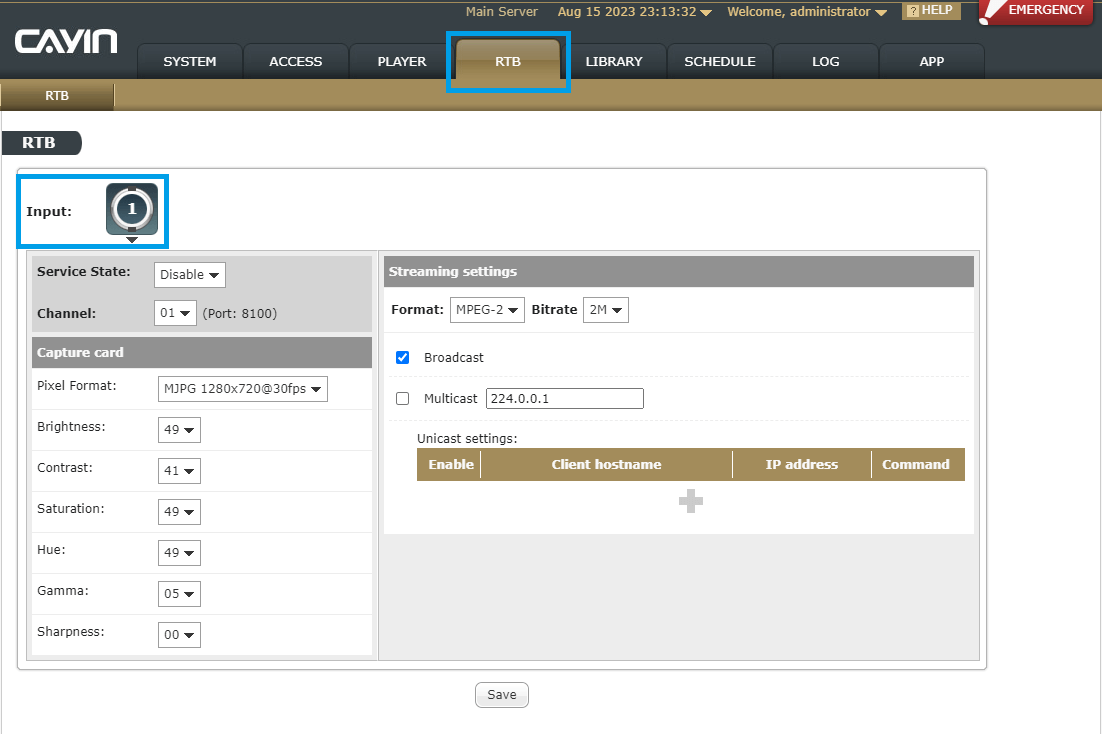
STEP 3 : Enable this service and select a channel for which UDP port will be used.
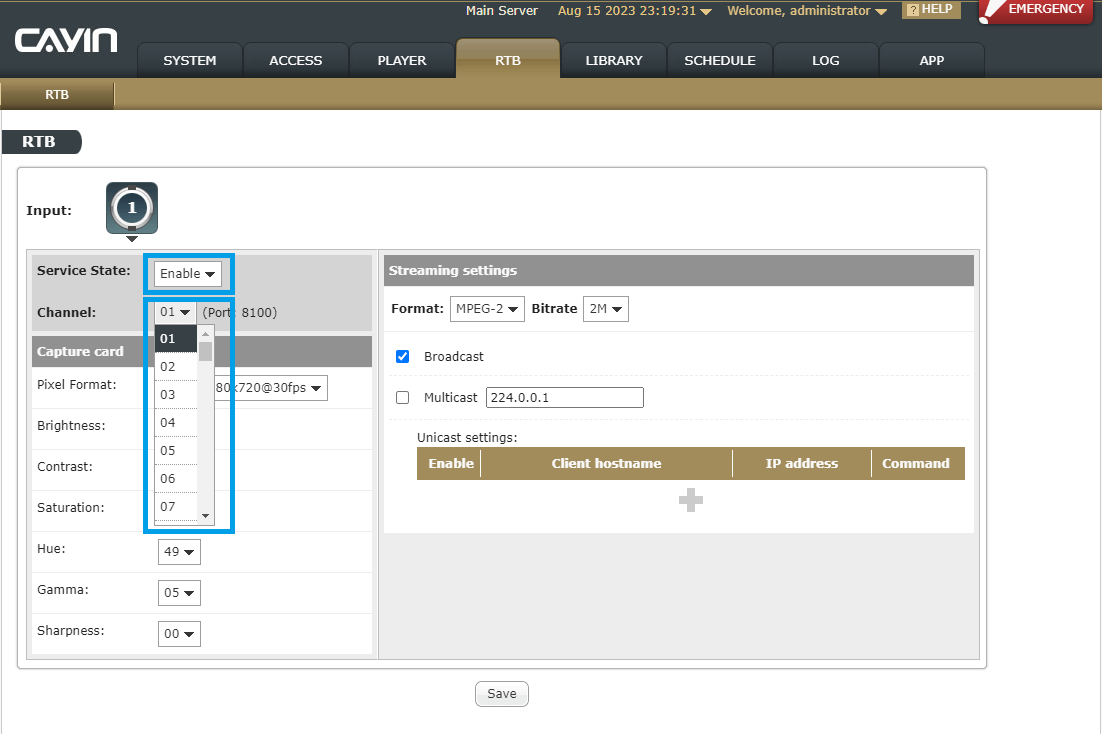
STEP 4 : You can adjust related parameters of the capture card, such as pixel format, brightness, etc.
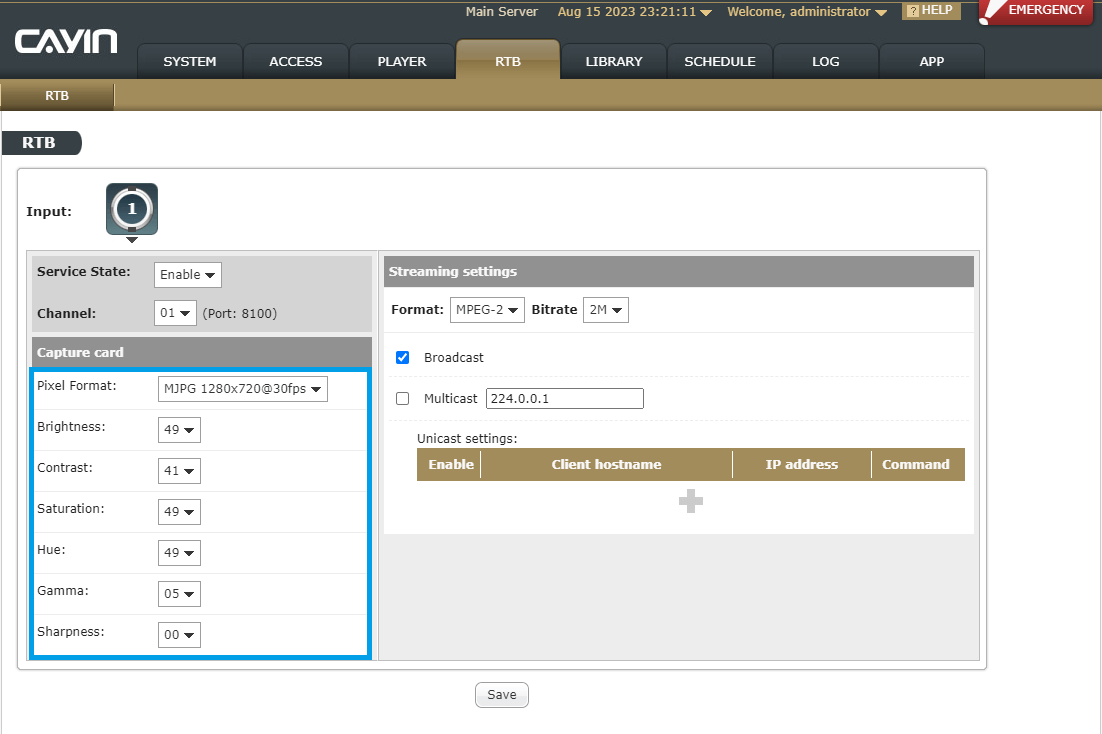
STEP 5 : You can configure streaming settings in the right column. Choose either MPEG-2 or MPEG-4 (ISO) as streaming formatand set a bit rate.Then, choose a type of communication as follows.
- Broadcast: If you enable broadcast, the live stream will be sent to all SMP players via the port 8100.
- Multicast: Enable multicast and send streaming packets to those players which have enabled this function. Multicasting IP address ranges between 224.0.0.1 and 239.255.255.255.
- Unicast: Click
 to add unicast client. Send signals to
the
player with the particular IP address. To add a unicast client, please enter
a
client's name and its IP address, and click Add. This item
will
be added to the
Unicast table.
to add unicast client. Send signals to
the
player with the particular IP address. To add a unicast client, please enter
a
client's name and its IP address, and click Add. This item
will
be added to the
Unicast table.
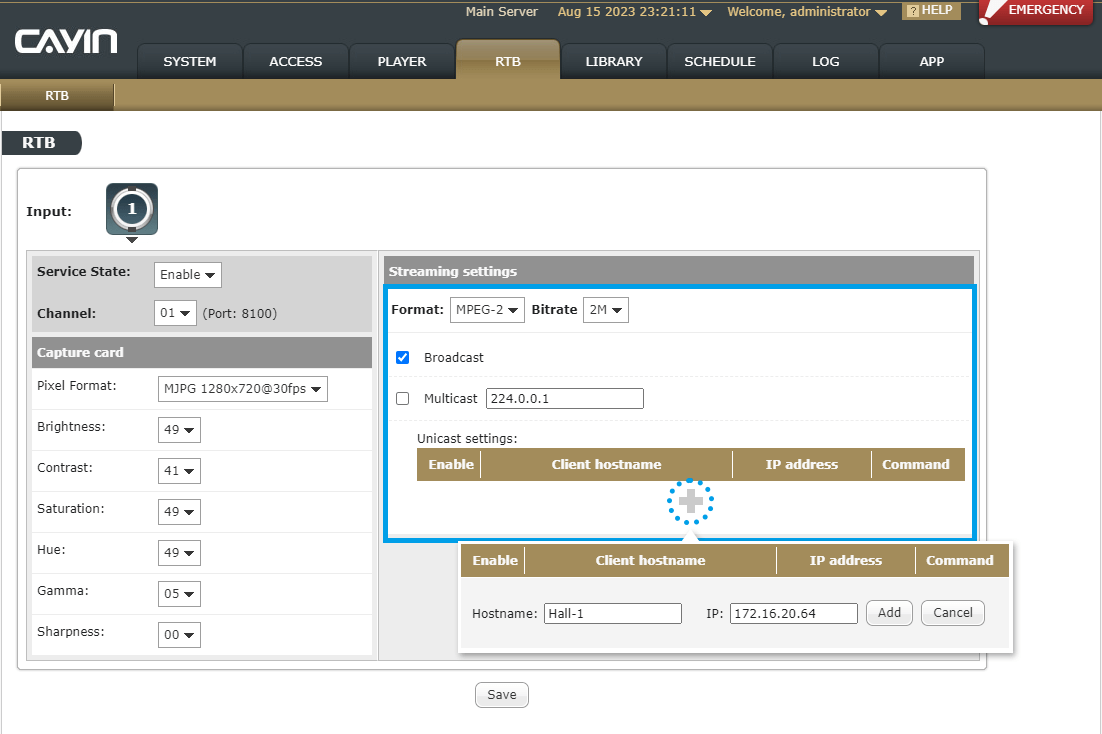
Configure SMP player settings
STEP 1 : Login SMP’s management platform, Web Manager. Enter your username and password and select the language display for your user interface. Then, click Login.
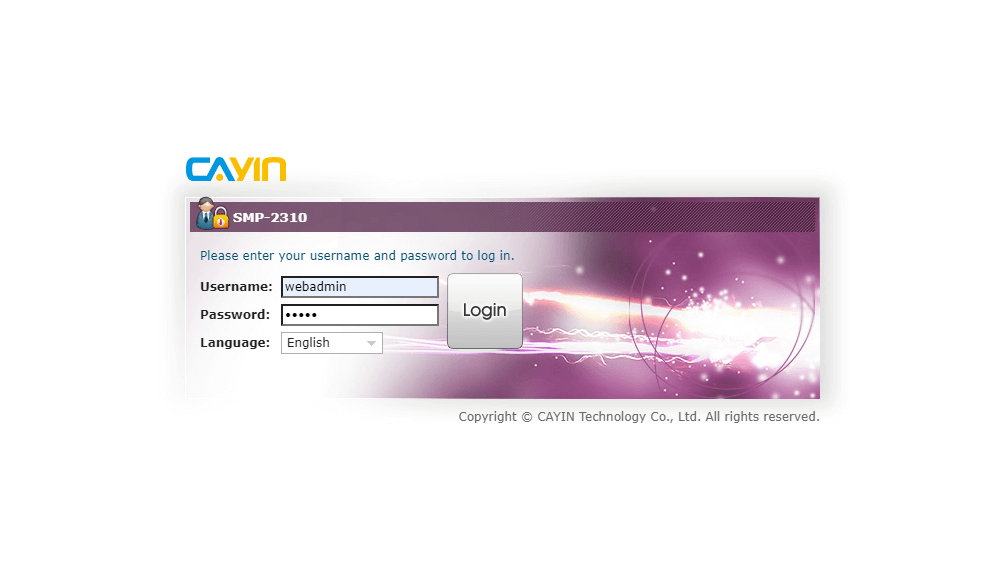
STEP 2 : After logging in Web Manager, click PLAYBACK on the main menu and go to the configuration page of the video zone.
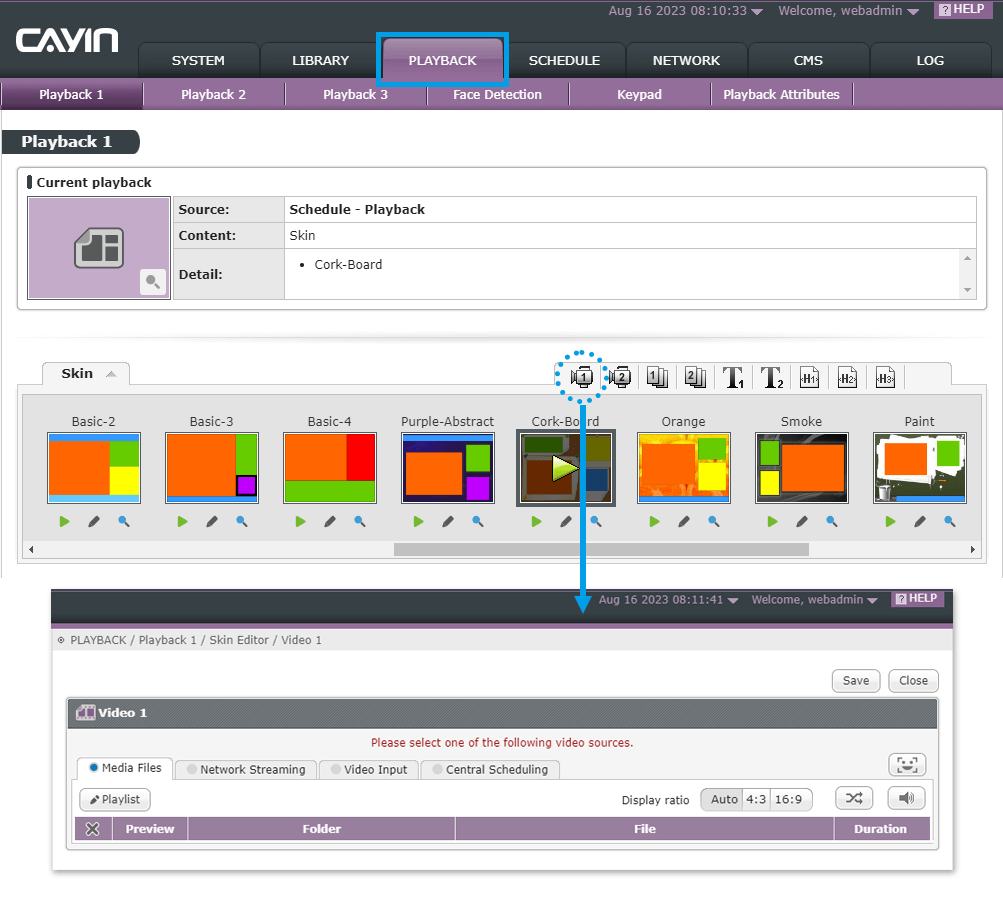
STEP 3 : ESelect Network Streaming>RTB Client (Streaming from CMS) as the video source of the video zone and complete related settings. Then, click Save to complete the installation.
NOTE :
If the streaming method you have set up in CMS is unicast or broadcast, you need to correspondingly select unicast/broadcast here in SMP.
If the streaming method you've set up in CMS is multicast, you need to select multicast here in SMP and enter the same IP address as configured in CMS.