Disclaimer
This document is only for your reference. Although we strive to provide in this document the latest developments, we do not warrant the accuracy, effectiveness and suitability of any information contained in this document. The document may include technical inaccuracies or typographical errors. CAYIN TECHNOLOGY reserves the right to make additions, deletions or modifications to the information at any time without any prior notification.
This document is copyrighted by CAYIN TECHNOLOGY. You may not modify, alter, or copy the content of this document.
NOTE : All the descriptions of digital video in this document are simplified for a better and clearer understanding. Please refer to the MPEG Website (https://mpeg.chiariglione.org) for detailed information.
About Digital Video
Video, also called motion picture, comprises a series of still images displayed in rapid succession at a constant rate. As digital video is getting popular nowadays, it has become a new and crucial technology to compress and store digital video files into digital media.
Digital video has the following attributes:
-
The number of frames per second (frame/sec, or fps):
Also called frame rate, this is the number of still images that are displayed per second. Generally, a higher frame rate will bring smoother and better video quality while increasing multimedia player’s loading. For example, the PAL standard delivers 25fps, while the NTSC standard delivers 29.97 (usually implemented as 30fps). With the increase in GPU performance, some videos start to be shoot at 60 fps or 120fps.
-
Resolution (pixels):
Digital video usually uses pixels as the resolution unit. The frame size consists of the width (W) and height (H) of the pixels (for example, 1280 (W) x 720 (H)). Other abbreviations are also used, such as 720p (meaning the resolution is 1280 x 720) or 1080i (meaning 1920x1080) to represent resolution.
The “p” represents progressive scan, which means all pixels will be refreshed when playing each frame. On the other hand, “i” represents interlaced scan, which means it will record the image in alternating sets of lines – the odd-numbered lines are scanned, and then the even-numbered lines are scanned, then the odd-numbered lines are scanned again, and so on. These lines will be refreshed by turns in order to present the motion effects.
For this reason, sometimes the rapid moving area in the interlaced video will show some jagged lines. To solve this issue, multimedia players can use a deinterlacing algorithm to smooth those jagged lines. Usually, playing interlaced video will cause a slower loading process than when playing a progressive one, but a deinterlacing algorithm will help increase the process loading for a media player.
-
Compression method (Codec):
The data size of digital video is usually very huge. For example, the data size for 10 minutes of 720p (30fps) uncompressed video can be calculated as follows:
1280*720*3(bytes per pixels)*30 (fps)*600 (sec.) = 46.35 (Gigabytes)
That means your gigantic 500GB hard drive will soon run out of space from just 100 minutes of uncompressed video files. In response to the demand for digital video storage, video compression technology nowadays plays a crucial role. Video compression methods have been developed for a long time. From early lossless compression to the MPEG family and its variants, new technology is continually developing to enhance the compression efficiency. However, at the same time, this makes it a more complicated job for media players to deal with various codecs.
Please refer to the following sections for a more detailed introduction and the codec information supported by CAYIN’s SMP player.
-
Bit Rate (bps):
Video is usually saved after compression. If we divide compressed data size (in bit/s) by video length (in seconds), we will get bit rate (bits per second or bps) for this video. Take a 30-second video file, for example. The file size is 6M bytes (=48M bits). If we don’t count the data size occupied by the file header and audio, we can say that the bit rate of this video file is about 1.6Mbps (48/30=1.6).
If we use the same compression method (codec), usually the higher the bit rate is, the greater the video quality will be, as well as higher decoding loading. According to each different codec, the number of bits (data amount) can be different for each frame or video clip within a video. Thus, video compression methods can be divided into two categories: CBR (constant bit rate) and VBR (variable bit rate). For CBR, the compression rate and data amount for each clip is relatively the same. On the contrary, the bit rate of VBR video will be adjusted based on the actual video content. Higher bit rate is usually applied to dynamic video clips, while lower bit rate is used for more static ones. The latest codecs and video mostly adopt VBR as the compression method.
Since VBR will use different compression rates for different video clips, the bit rate for VBR method is usually categorized into two types: average bit rate and peak bit rate. For the average bit rate, we divide the total video data size by the total playback length (time) to get an average number. However, the peak bit rate refers to the maximum bit rate within a certain period of the video. As previously mentioned, the average bit rate of the 6Mbytes video file is only 1.6Mbps. However, during some period of time, the peak bit rate could be 8Mbps. Under the circumstances, if a media player can only support a bit rate of 5Mbps, you may see the video playing sluggishly during the 8Mbps segment.
About Digital Video Files
Normally, digital videois stored into a memory card or storage device (such as an HDD or SD Card) in the format of digital files.The compressed digital video data will be converted into some popular file formats, such as MP4, AVI, MOV, FLV or WMV. These file formats are also called encapsulated formats or container formats. Some container formats are named the same as the codec (e.g. WMV, MPEG), so users might get confused when talking about these terms.
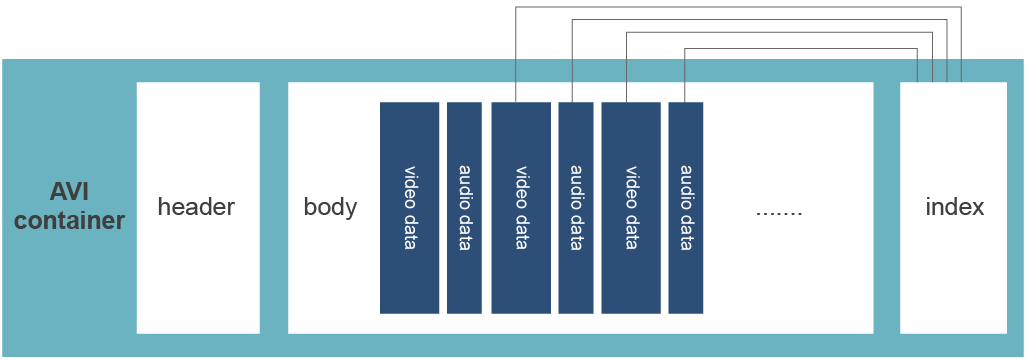
AVI is a kind of container format that will convert video/audio codec, respectively.
A container format could, in some cases, convert wrap multiple kinds of video data compressed by different codecs. However, this is not always true. Some containers can only convert video/audio data compressed by specific codec.
A container format can help the program in a media player to locate the right codec of video/audio and provide necessary or metadata information (such as width, height and the length of video files, frame rate) in the file header for decompressing files. It also can help a media player program synchronize a timestamp for both video and audio so that video and audio can play synchronously.
Some complicated container formats can process many tasks and provide lots of codec information to media players. On the contrary, some containers, used in special applications, are so simple that they provide only basic information for audio-video synchronization. For example, MPEG-TS, the container format for digital broadcasting, is quite simple, because this task requires playing streaming video from any segment of it. This simple container format can reduce the complexity of the file header, which enables media players to start or resume playing video (or streaming) files from any segment without starting from the very beginning of each file.
CAYIN’s SMP players support the following container formats (file formats):
-
MPEG (MPG/VOB):
MPEG Program Stream (MPEG-PS) and MPEG Transport Stream (MPEG-TS). MPEG-PS is usually used for MPEG-2 files or DVD. MPEG-TS is a standard digital broadcasting format for digital TV and also is used in CAYIN’s CMS server’s RTB function.
-
AVI (H.264):
AVI (Audio Video Interleave) is an early release multimedia container format introduced in 1992 by Microsoft. The container type dictates what kinds of data can be held in the file and how that data is arranged within the file. It doesn’t necessarily dictate how data is encoded. AVI is almost universal, but it has some compression limitations that result in larger-than-average files. H.264 is an open-source implementation best known as one of the encoding standards that allegedly produces higher-quality videos at smaller file sizes.
CAYIN media player supports AVI videos compressing by H.264. Generally speaking, FLV, WMV, MP4 will be smaller than AVI video.
-
WMV/WMA:
WMV (Windows Media Video) and WMA (Windows Media Audio) is the container formats from Microsoft. WMV is based on the Advanced Systems Format (ASF). It can contain video in one of several video compression formats. WMA is a digital audio file format created by Microsoft includes four sub-formats: Windows Media Audio (lossy), Windows Media Audio Voice Professional, Windows Media Audio Lossless, or Windows Media Audio Voice.
-
MP4:
MP4, a container format,was first published in 2001. It’s created with MPEG-4 ISO -MPEG-4 Part 14 (formally ISO/IEC 14496-14: 2003). It supports a wide variety of video and audio codecs but is most often used with H.263/H.264/H.265 for video and AAC for audio. It also supports subtitle tracks.
-
MP3:
MP3 (formally MPEG-1 Audio Layer III or MPEG-2 Audio Layer III) is a coding format for digital audio.
Compression Method (Codec)
Compression is a very complicated but key process for reducing the size of video data. From early VCD (MPEG-1) to DVD (MPEG-2) to widely used AVC (H.264 or MPEG-4 Part 10) and HEVC (H.265), video compression technology is constantly developed to lower bit rate but at the same time increase the overall quality.
The word codec is a combination of two words, “coder” and “decoder”, which means an encoder will convert the motion picture into a digital file and a decoder will then convert the digital file back into motion pictures for playback.
Video compression technology usually applies the following methods to compress video data and achieve the balance between file size and video quality: data compression algorithm, still image compression method and high similarity between still images in video frames. Most early codec (or encoder) methods used CBR to compress data so the file size was bigger. Most of the latest codec methods use VBR so the file size can be smaller.
CAYIN’s SMP players support the following codec:
-
MPEG-1/MPEG-2:
MPEG-1 is widely applied in VCD, while MPEG-2 is widely applied in DVD and digital broadcasting. They are both mature technology.
-
MPEG-4 ISO:
Also called MPEG-4 part 2 or MPEG-4 ASP (advanced simple profile), MPEG-4 ISO is defined by the MPEG organization, which adds a new compression method and principle. Many popular codecs, such as DivX or Xvid, are originated from MPEG-4 ISO.
-
WMV (Ver. 7, 8, 9) /WMA (Ver. 7, 8):
Created by Microsoft, WMV mainly uses VC-1 algorithm, and WMA is the audio codec format, which was developed simultaneously.
-
H.264 (AVC):
Also called MPEG-4 part 10, AVC (advanced video coding) or MPEG-4 AVC, this codec standard was created bythe MPEG organization and ITU-T. H.264 is best known as one of the encoding standards used on Blu-ray videos and as the most popular encoding standard for video streaming.
-
H.265 (HEVC):
Also known as MPEG-H Part 2, HEVC (High-Efficiency Video Coding). H.265 is designed as a successor to the widely used AVC, allowing more than twice the data compression while keeping the same video quality.
-
MPEG-Audio:
Also called MP3, this audio codec was established by the MPEG organization and is widely used to incorporate with video files, as well as a popular codec format for MP3 players now.
Some Useful Software and Tools
The following are some video tools for your reference.
NOTE : CAYIN DOES NOT produce orsell the following tools, except CAYIN MediaSign Player. We DO NOT in any way take any kind of responsibility for using them.
-
CAYIN MediaSign Player
CAYIN MediaSign Player is a simple and ease-of-use web media player, empowering users to enjoy high quality video playback and video converter. You can easily convert your video file to the one supported by CAYIN SMP players. All you need to do is select a file, setits format, resolution and rotation, and click the Transcode button.
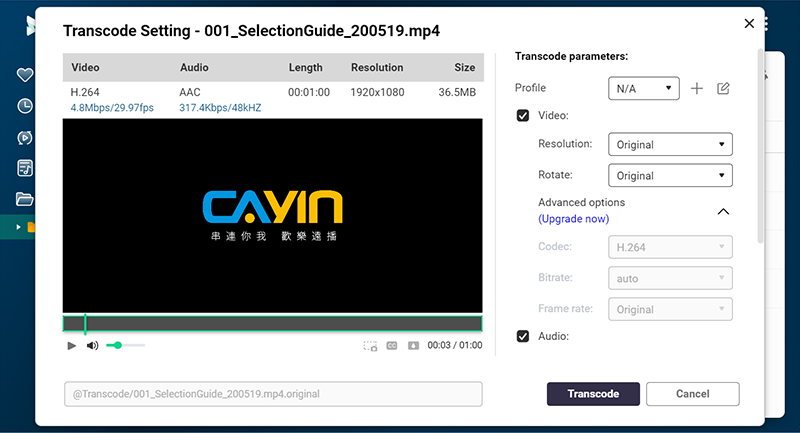
-
GSpot:
This software can read the file header and show you some useful information, such as the codec that the video/audio uses. Please note, GSpot will only read the information in the file header, but not analyze and read the actual playback data of audio/video content. If the information in the file (container) header is incorrect or inaccurate (such as bit rate), the information GSpot retrieves from the container header is only for your reference. For example, GSpot cannot show the correct peak bit rate.
CAYIN SMP-NEO software also supports to preview the header information of the selected video in the "Playback" interface.
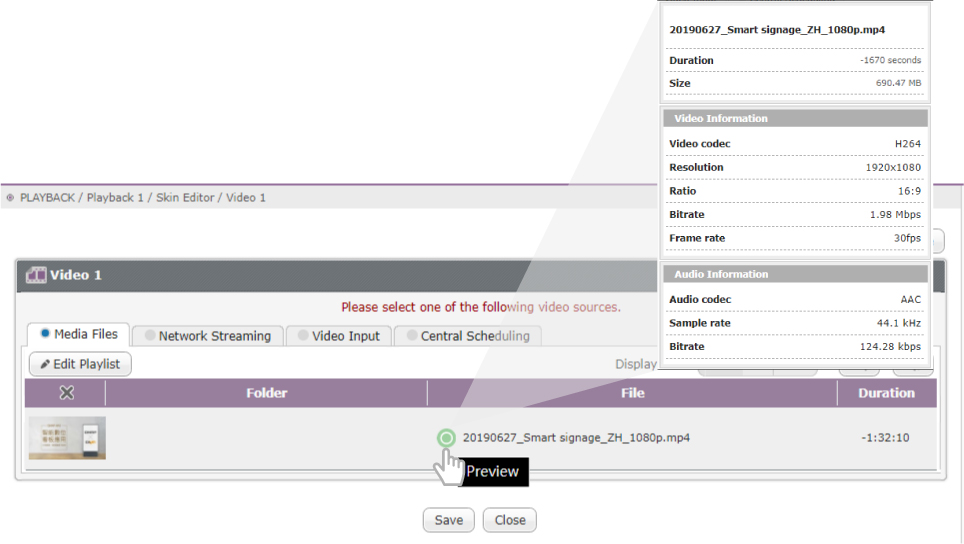
-
Video Format & Codec Converter:
“Format Factory”, “Microsoft Expression Encoder”, “Cyberlink PowerDirector” and “Win AVI Video Converter” are useful video format and codec converters. The licensing and usage are different from each other as well. Please contact the author or company for proper license.
-
PowerPoint (ppt) to Video Converter:
“Wondershare PPT2Video” is an easy and simple PowerPoint to video file converter. Microsoft Office 2010 and later versions can also turn your presentation into a video. Please refer to CAYIN’s “Convert PowerPoint Files to Videos” documentation for detailed information.
You can also refer to the Microsoft online support for more detailed instructions:
https://support.office.com/en-us/article/turn-your-presentation-into-a-video-c140551f-cb37-4818-b5d4-3e30815c3e83 -
Video LAN (VLC):
VLC is a free and opensource cross-platform multimedia player and framework that plays most multimedia files as well as DVD, Audio CD, VCD, and various streaming protocols.The VLC player (Windows version) can be installed by users to their personal computer. It provides a user interface for you to see the actual bit rate and codec of every segment when playing video files.
To find your video’s bitrate information:
- Open up a video in VLC, click on the Tools menu and select Media Information.
- In the window that appears, click the Statistics tab.
- On this screen, you’ll see a chart under Input/Read. This displays a live view of the bitrate of your video as you watch it.
FAQ – Regarding Video Playback
QThe video will stop or does not play smoothly.
Usually, this is because the video file exceeds the maximum limit of this SMP player. If the video bit rate is too high, the performance of other components (such as ticker, Flash and images) that are simultaneously playing on the same skin may also be affected. We suggest you check the video contents or other relative components. Try to find out which content reduces the overall play performance.
If you play more than one video file at the same time, for a better result, allocate the high bit rate and high-resolution video files in the first video zone or as the “video/main”. Thus, the video will use hardware decoding and provide better performance. (Please refer to CAYIN online help for more details: Using CAYIN Media Player in HTML).
In CAYIN SMP-NEO software, the system will help you verify video files and see if they are playable. Once you complete the media file selection in Skin Editor, all selected files and folders will be listed in the table. There is a verification icon in front of each file name to show the validity of the video file. By clicking the icon, you can see the detailed information about the error items.
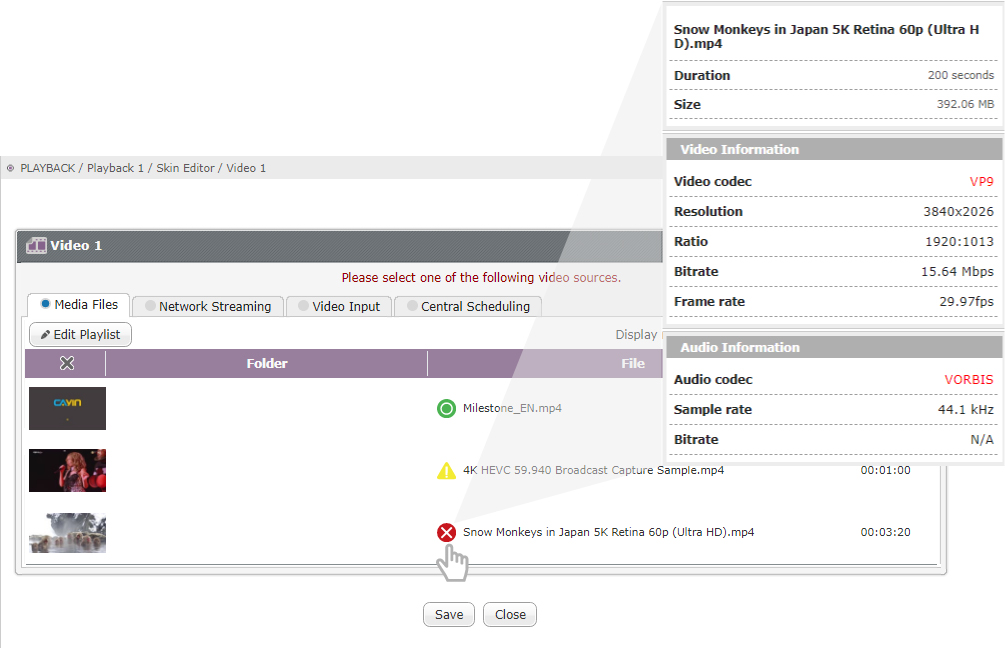
The meaning of each icon is shown below:
The codec and bitrate of this video file are supported.
This is a warning icon. For example, the bitrate might be too high.
The codec of this video file is not supported. Please replace the file.
Suggested Video Codec and Bit Rate for SMP Player Series
SMP-2310
SMP-2200
SMP-2210
Video Formate & Codec
Format:MPEG (MPG, VOB), AVI (H.264), WMV, MP4
Codec:
MPEG-1/2, MPEG-4 ISO, WMV 7/8/9, H.264, HEVC (H.265)
Video Formate & Codec
Format:MPEG (MPG, VOB), AVI (H.264), WMV, MP4
Codec:
MPEG-1/2, MPEG-4 ISO, WMV 7/8/9, H.264
Video Formate & Codec
Format:MPEG (MPG, VOB), AVI (H.264), WMV, MP4
Codec:
MPEG-1/2, MPEG-4 ISO, WMV 7/8/9, H.264, HEVC (H.265)
Audio Formate & Codec
Format: WMA, MP3Codec: WMA 7/8, MP3
Max Video Resolution & Bitrate
Resolution:up to 4K UHD @30Hz
Bit rate:
up to 30Mbps (MPEG2, MPEG4, WMV, H.264) for 1080p, 15Mbps (H.264, H.265) for 4K UHD
Max Video Resolution & Bitrate
Resolution:up to 4K UHD @30Hz
Bit rate:
15 Mbps (MPEG2, MPEG4, WMV, H.264), [Single mode/Landscape, 25 fps, single video playback]
Max Video Resolution & Bitrate
Resolution:up to 4K UHD @30Hz
Bit rate:
up to 10Mbps 20fps (MPEG2, MPEG4, WMV, H.264) for 4 x FHD (1080p), 50Mbps 30fps /15Mbps 60 fps (H.264, H.265) for 4K UHD, 15Mbps 25fps (VP9) for 4K UHD
NOTE : The maximum bit rate and resolution might be different based on your file encoding methods. We acknowledge video playback results may be influenced by many factors, such as codec, bit rate, screen resolution or other components playing with video at the same time. Please test the video on SMP players in advance. CAYIN DOES NOT GUARANTEE EVERY VIDEO FILE CAN BE PLAYED ON SMP PLAYERS PROPERLY WITHOUT TESTING BEFOREHAND.
 Back to FAQ Center
Back to FAQ Center